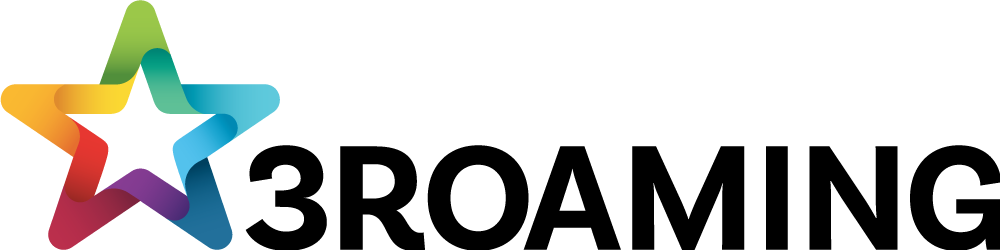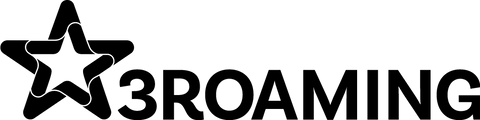eSIM Install Guide
Follow the instruction links below to quickly activate your eSIM on an iPhone, Google Pixel, or Samsung Galaxy. Be sure your device is unlocked and free from any network restrictions.
- How to set up an eSIM on iPhone
- How to set up an eSIM on Pixel Phone
- How to set up an eSIM on Samsung Galaxy phone
For all other Android device, here's a general guide to setting up an eSIM on other Android phones.Be sure your device is unlocked and free from any network restrictions.
1. Check Compatibility
- Ensure your Android device supports eSIM. Compatibility varies by model and manufacturer.
2. Get Your eSIM Details
- Contact your carrier for a QR code or the necessary information to set up the eSIM.
3. Connect to Wi-Fi
- Ensure your device is connected to a Wi-Fi network.
4. Open Settings
- Go to the Settings app on your device.
5. Access Network Settings
- Tap on Network & Internet or Connections, depending on your device.
6. Add a Mobile Plan
- Look for an option like Mobile Network, SIM Card Manager, or Add Mobile Plan.
7. Install eSIM
- Scan QR Code: Select Add using QR code and scan your carrier's QR code.
- Enter Manually: If needed, choose the manual option and enter the SM-DP+ Address and Activation Code provided by your carrier.
8. Activate eSIM
- Follow the on-screen prompts to complete the activation process.
9. Set Up Mobile Data
- Select which SIM to use for mobile data in your device's network settings.
10. Verify Activation
- Ensure the eSIM is active by checking the signal bars or data connection.
11. Test Your Connection
- Make a call, send a text, or use mobile data to confirm your eSIM is working.